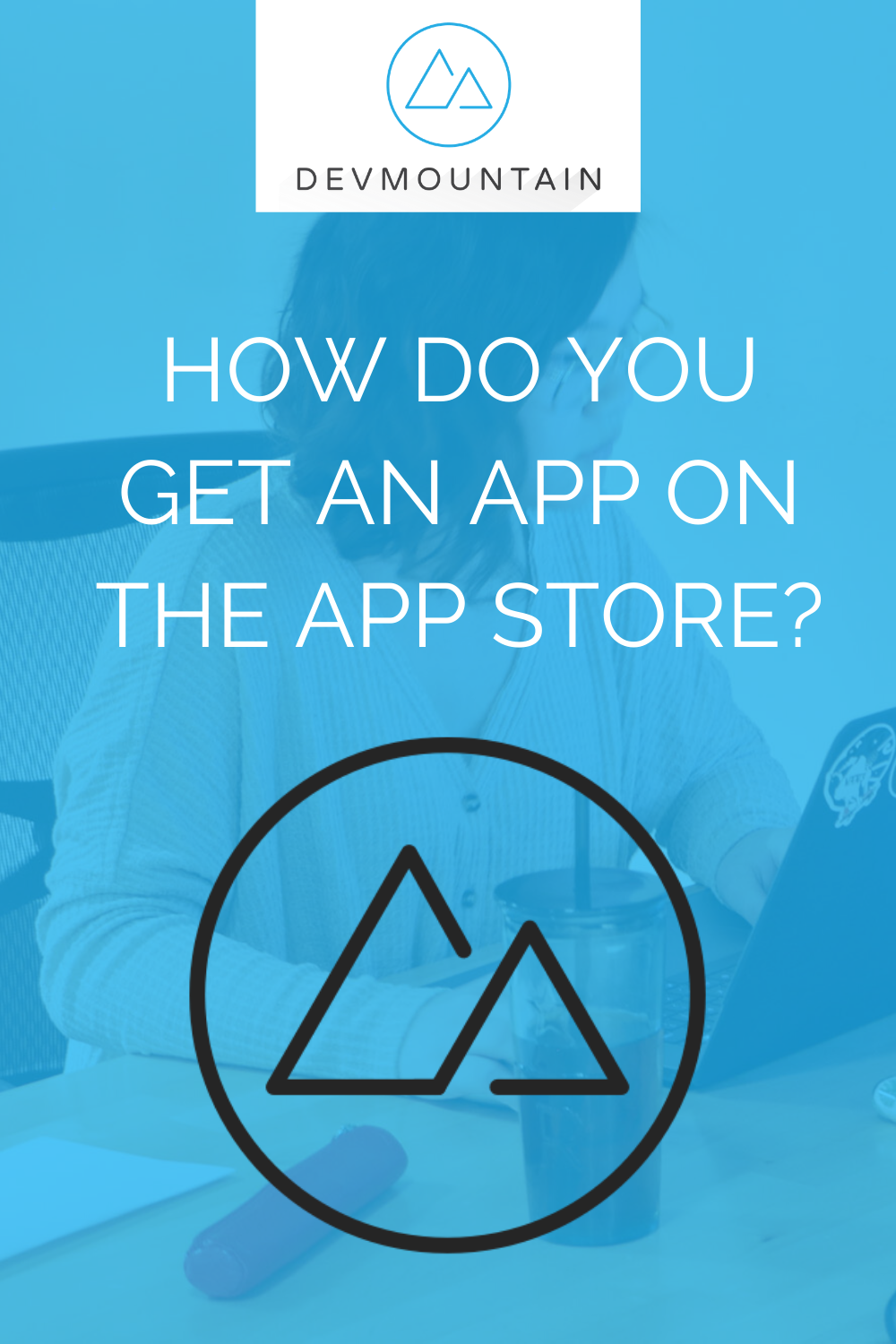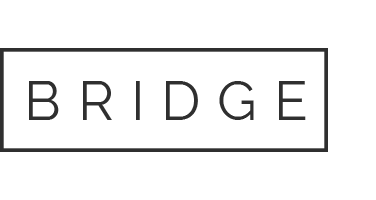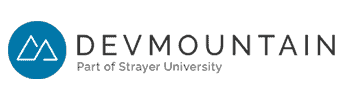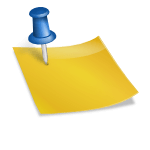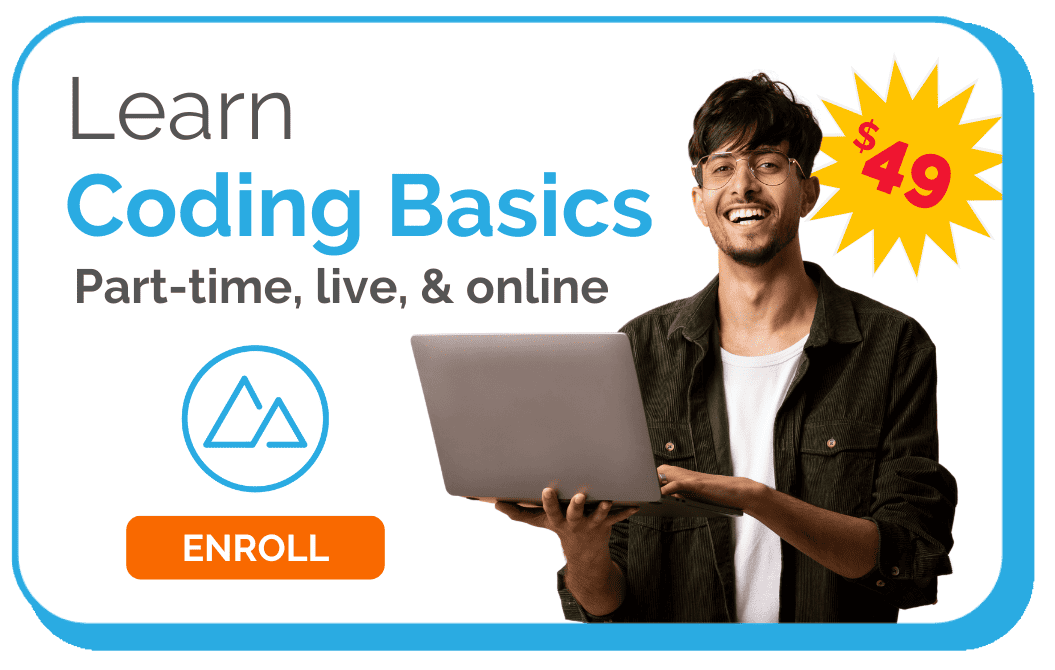How Do You Get an App on the App Store?
You have designed a slick, functional iOS app, and you dream of mass distribution success in the Apple App Store. After all, this dynamic marketplace has the potential to deliver your software to people globally.
However, entering the app publishing arena requires some savvy know-how to avoid the common pitfalls that cause rejections. As you move through the submission process, here are some tips to help you get your app published on the App Store.
Know the Guidelines for iOS Apps
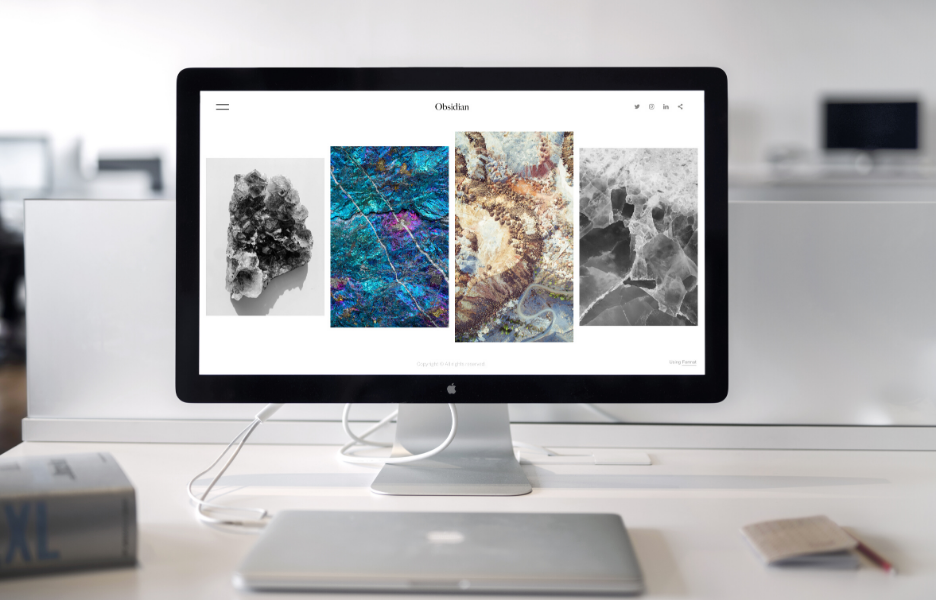
Reviewers reject app submissions because of non-compliance with the App Store guidelines. While the guidelines are long, they are important, and every app publisher is responsible for knowing them. In order to maintain the integrity of its platform, Apple must be able to guarantee its customers a level of safety when downloading app content.
One reason for app submission failure is not following Guideline 1.1, which addresses objectionable content. Reviewers flag any content they deem offensive, insensitive, upsetting, intended to disgust, or in exceptionally poor taste. The content also cannot promote physical harm or be false. Additionally, Apple frowns upon user-generated content since it can be an easy target for bullies and intellectual property infringement.
Note that special rules apply to apps that fall into the Kids Category. Apple restricts in-app links to external sources, purchasing power, data collection, and third-party advertising unless it is tied to a parental approval process.
Thoroughly Test Apps for Performance Issues
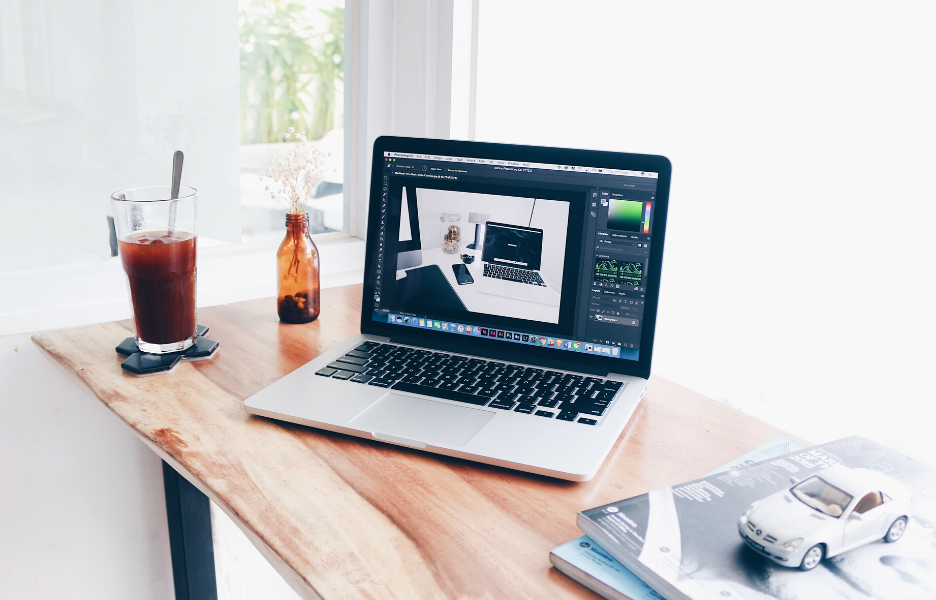
An app review is not a software testing service. Submissions must be the final versions – not demos, betas or trials – and contain all the requested details, including accurate metadata and fully functioning URLs. Even if you think your app is ready to roll out, test it one more time. Everything must be perfect before submission. Impeccable coding can still have bugs, glitches, and functionality problems, as the app is downloaded on differently sized Apple devices.
Apple notes on its App review guidelines page that incompleteness is the most common reason for rejection. Many submissions fail to meet the critical Guideline 2.1, typically due to not:
- Turning on the back-end service and demo account credentials for apps with logins.
- Providing complete, updated, accurate information about in-app purchases.
- Submitting complete app bundles and binaries, which causes crashes.
- Clearly requesting permission to access user data.
- Updating broken links or finalizing placeholder content.
Utilize Apple’s Testing Platforms for Apps

Once you are certain it is ready, you can take advantage of Apple’s TestFlight. While the review team will test your app for problems, your Apple Developer Program membership includes a beta distribution tool that gauges user-friendliness. You can invite up to twenty-five internal team members and 10,000 external testers to join, and data like crashes and user feedback are collected in a handy dashboard. You can also test the app on simulated and real devices before distribution by using Apple’s Xcode program.
Register for Apple’s Developer Program
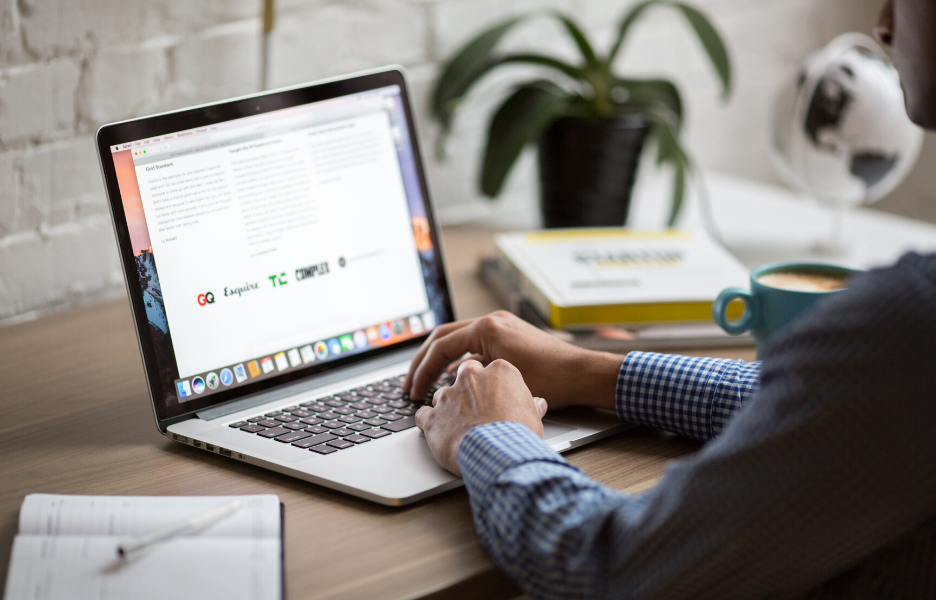
Submissions to the App Store require a developer account. It’s a simple process to enroll with the Apple Developer Program, but you will need to sign up for the $99 annual membership plan. Development teams can opt into a shared account for $299 per year. Along with a bevy of bonuses, including access to beta software and extensive beta testing tools, you will be able to integrate Siri support into your app or Apple Pay to sell in-app merchandise.
Before enrolling, review Apple’s comprehensive outline of its feature-rich program. When you land on the enrollment page, you will need to choose between an individual or an organization account. Sole proprietors simply need an Apple ID with two-factor authentication set up. Additionally, organizations also need their D-U-N-S Number, legal entity name, and a website. To sign the required Apple Developer Program License Agreement, you must hold the legal authority to enter a binding legal agreement on behalf of your company.
Fully Complete Your iTunes Connect Account

Your App Store Connect account is your developer management hub. You will use this suite of tools to submit the app, launch testing, and access sales reports. This account uses the same Apple ID as your Apple Developer Program account. The system requires the setup of your business taxes and banking details.
You cannot begin selling an app until the Paid Applications and End-User License agreements are signed. Customers need to be able to reach app developers with questions and support issues, so you must include contact options.
Marketing Data

The next step is to fill in all the app’s marketing data. Pay careful attention to the product page details as some of these fields cannot be edited after the app is released. Your potential customers will see this information, so make sure the description and screenshots are clear and engaging. Note that various Apple devices, including Apple Watch, Apple TV, and iMessage, may have separate requirements for project page metadata.
During this process, you will:
- Enter pricing details
- Set an age rating
- Add an icon and a meta description to display in search results
- Include keywords that help customers find you
- Upload up to three app previews, 10 app screenshots, and one short video capture
Be sure to include specific notes for reviewers in the App Review Information section if your app requires special circumstances, instructions, settings, or user account information. Delays and rejections can be because of this issue.
Upload the App

To prepare the app for distribution, follow Apple’s guidelines on creating an archive and exporting the app. The 11-step process involves setting the bundle ID, version number, build string, and app category as well as editing the deployment settings and adding export compliance information. You will also need to validate an archive of the app to ensure that it meets minimum store requirements.
With all the pieces in place, you can finally submit your app for review. Apple recommends using Xcode or Application Loader to upload the build in your App Store Connect account. From here, you can choose to soft launch with TestFlight or go live with distribution on the Apple App Store.
To begin, head over to the Archive Organizer, select the build version that you want to release and click Distribute App. Select App Store Connect as the distribution method and click Upload. The wizard will then walk you through the necessary distribution, signing, and certificate options. Once you submit your app, it will automatically launch the App Review process.
Wait for Approval Status

Now it’s time to wait for your app status to switch from yellow to green. You will find this information in the My Apps section of your App Store Connect account. If you need to make changes before the review is complete, you have the option to stop the process. Apple estimates a 24-hour turnaround on about half of the submissions.
A green light means your app is ready for sale. If you get a red light, then don’t panic. A reason will be attached, and you will receive guidelines on how to resolve the rejection issue so that you can resubmit the app for approval.
Want to Learn iOS Development in 13 Weeks?
If you’re looking for a way to learn iOS development quickly, then check out Devmountain’s 13-week program. During this immersive course, you will learn how to build apps from scratch and you will submit the apps you build to the App Store. Learn more about the program.
Recommended Reading
How to Create an iOS App: 5 Steps to Make It Happen
How to Develop iOS Apps on Windows
What Languages Are iOS Apps Written In?